Styling Text Links
Styling Text Links
TYPOGRAPHY
Typography Overview
When To Use Inline Text Styling
Styling Text Links
Creating Bulleted Lists
Adding Fonts
< BACK TO OVERVIEW
When you apply links in a textbox, those links will get a default styling applied to them.
This article will show you how can change the styling on those text links.
When you select a string of text in a text box, the linked text will get this default styling to indicate the presence of a link:
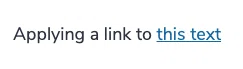
You can easily change this 'linked text' style, it acts like any other inline styling on text. For more information on inline text styling, please refer to this article about Text Styling.
- Select the text you want linked
- Apply the link
- While the text is still selected (or re-select it), open the Text Style options.
- Change the styling to the desired style
Applying a link to this text
Important Note:
Currently all links will be by default underlined. While you can change other style aspects, the underline currently is fixed and cannot be removed.
Currently all links will be by default underlined. While you can change other style aspects, the underline currently is fixed and cannot be removed.
Time-saver:
When you have set the desired style for your linked text, save those style changes as a Style template. You will be able to re-use that Style template for other links.Contact Support
STAY IN THE LOOP
Sign up for product updates
