Page Settings
- the page title,
- the page URL (metalink),
- SEO settings such as meta description,
- the page author,
- Open Graph sharing settings, and more.
You can access the Page Settings panel from the menu on the left side in the editor.
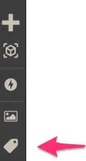
The Page Settings panel will open up in the editor:
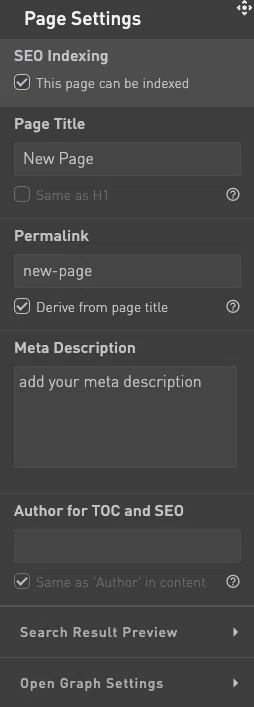
How to set your page to no-index
To add a 'don't index' message to a specific page, uncheck the SEO Indexing checkbox at the top. This setting does not affect the other pages. To mark all the pages in a project as non-indexable, go to the project settings.
How to set your Page Title
Your page title will be used in the Page List on the right side of the canvas, the table of contents, and also for search bots and screenreaders.
If you have created an H1 text header element on your canvas, and you would like the Page Title and the H1 Header to be the same, you can click the checkbox to do so. When you do this, the Page Title field will take over the value of your H1 text header and it will not be editable anymore. To change it, you can edit the H1 header element.
How to set your Page URL / Permalink
In Page Settings, you can change the end part of your permalink. This is the part of your permalink that comes after the '/' of the custom domain you set up (or can set up) in the Domain Settings.
The Permalink is unique to each page. You can share this URL, or point social and other traffic to it.
If you would want the permalink to be like your Page Title, you can do so by checking the corresponding checkbox. Note that the Permalink will be 'derived': because of the requirements for URL's spaces will be replaced with hyphens, and if necessary, the Permalink will be shortened.
Setting the Meta Description for your page
This field will allow you to edit the Meta Description of your page, which will be used for search engines, and will display in your search engine results.
Depending on the specific search engine, the maximum length of your Meta Description will vary.
Setting the Author for your page
This field will allow you to edit the Author of your page, which will be used for search engines, and the Table of Contents.
If you have created an Author element on your canvas, and you would like these to be the same, you can click the checkbox to do so. When you do this, the Author field will take over the value of your author text element and it will not be editable anymore. To change the value, you can edit the author element.
Search Result Preview
When you open this section, you will see a preview of how your page will look on a mobile browser. Note that the actual preview in browsers is likely to slightly differ due to the specific ways each search engine operates.
How to set your social sharing image / Open Graph
When your page is shared on social media, you can add an image to the share. In this section you can add this image. Be mindful of the requirements that each social media platform has.
Be mindful: When changing this image after publishing and sharing, it might take some time before the social media platform updates to the new image.
Contact Support
STAY IN THE LOOP
Sign up for product updates
