Duplicate, copy / paste
Duplicate, copy / paste
ADDING AND MANAGING CONTENT
Adding Content to the Canvas
Element Index
Display Content Elements on All Pages
Copy / Paste
Moving All Content Up and Down
Naming Elements & Styles
< BACK TO OVERVIEW
Copying existing elements on a page or from one page to another page is very easy with Readz.
You can also copy selected content from one project to another!
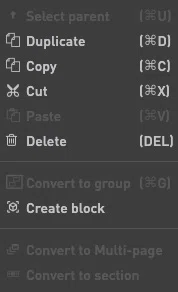
Right click your mouse and a menu with will appear. You have the following options:
- duplicate
- copy
- cut
- paste
- delete
'Duplicate' will create a copy of the selected element and it will be placed right under the currently selected element.
Alternatively, you can use keyboard commands:
First, you will need to select the element(s) you wish to copy. If you need to copy and paste multiple elements, you can select multiple elements at once by pressing CONTROL + left-mouse click (for PC users) or COMMAND + left-mouse click for mac users. Another alternative is to hold down left-click on the mouse and encompass the elements you wish to multi-select. Either method helps you quickly and easily select many elements at once regardless of the complexity of your page.
Once the elements are selected, press CONTROL + C (mac users can press COMMAND + C), and navigate to the page you want to paste on. You can paste on a page within the same project, a different project or even a different publication.
To paste those elements, press CONTROL + V (mac users can press COMMAND + V).
Duplicate, copy/paste: A convenient way to quickly add content to your Readz page.
Contact Support
STAY IN THE LOOP
Sign up for product updates
