Typography
Typography
This article gives you an overview of some of the different options to style your text, not only for a greater design but also for better accessibility and search engine results.
- colors
- images
- gradients
Adding Text Elements
In the 'Add Elements' panel, you will find several text elements to add:
a regular textbox
- heading
- subheading
- paragraph
You can add these to the canvas by dragging the icon on the canvas or by double-clicking the icons.
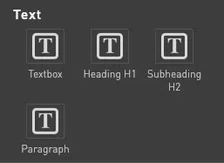
When to use paragraphs?
Textboxes and paragraphs both are text boxes, and both can contain long strings (or paragraphs) of text. So when would you use a textbox and when a paragraph?
Textboxes are meant for short text snippets, like for example a call-to-action in a box, or a link in a menu, like on the left navigation in this page.
Paragraphs are meant for longer chunks of text, used really as content. Paragraphs have tags in the back-end code which allows screenreaders (for accessibility) and search engines to identify these text blocks as content, as paragraphs.
Why would you use headings?
The heading elements come with predefined style sheets, and also with tags on the backend code that allow screenreaders (for accessibility) and search engines to identify these text blocks as headings.
The result is that your content will look nice and structured not only visually, but also for these two technologies.
Text and Style Sheets
To avoid having to add styling specifications to every single header and body text over and over, you can use Style Sheets.
Save your current text styling as a Style sheet and then re-use it across your publication. Style sheets can be saved and applied from the menu in the top of the Styling panel.
Styling Your Text
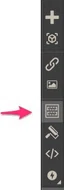
In the Styling panel, options to style Text elements will be available as soon as you select an element. You can open the Styling panel in the menu on the left side of the Canvas.
In the Text styling panel, you can change typography settings such as fonts, colors, sizes, linespacing and so on.
With Readz, you can save Style sheets both for the element, and on actual text, in InDesign this would be referred to as 'character style sheets'.
SEO Tags
SEO Tags allow you to add tags to headings. These tags allow screenreaders and searchbots to see structure in your content.
The header elements from the Add Elements panel come with pre-defined H1 and H2 tags, but you can add tags to any text box, and even make this part of a style sheet.
Typically, you would have 1 single H1 per page, but you would and can add multiple of the sub-header tags H2 to H6.
More Type Options
- capitalization options
- adding special characters
- adding lists
- using sub- and super-script for numbers
- adding text shadows
- changing the text direction right-to-left
Inline Text Styling
You can style your text by selecting a text element and applying the style changes, and you can also select some text within a text box and apply styling only on those specific text parts. The latter is called inline styling, and it will over-ride any text styling option that you may have applied on the element.
A best practice is to use inline text styling only for 'exceptions' in your style. Like a bold word in a paragraph, or a quote in italic.
Some text options do require inline - as mentioned above. These are in a separate category in the text styling panel.
Whenever you applied inline styling in a text box, a notification will show at the top of thee styling panel, showing you that the text element also has inline styling applied to it.
Inline options: Lists and sub-& super-script
To add these styling options, you first need to select the text and then apply the styling. These typography options are 'inline' text styling options (see below for more info or here).
You can remove any inline styling by clicking on that blue indicator, and confirming your choice in the pop-up.
Contact Support
STAY IN THE LOOP
Sign up for product updates
